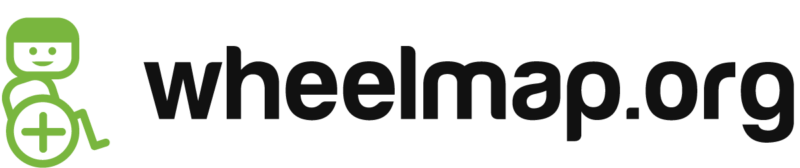Answers to the most important questions.
General info
Wheelmap is a map for finding wheelchair accessible places. The map works similar to Wikipedia: Anyone can contribute and mark public places around the world according to their wheelchair accessibility. The criteria for marking places is based on a simple traffic light system:
Green = Fully wheelchair accessible
Orange = Partially wheelchair accessible
Red = Not wheelchair accessible
Places that are not yet marked according to their wheelchair accessibility have a grey marker. They can be marked by anybody quickly and easily. The information that is collected in this way is easy to understand, available free of charge and can be shared freely. Wheelmap.org is based on the free world map OpenStreetMap and shows 180 different types of places. These place types are shown with colored-coded icons. Have a look at the entire list of icons that are currently shown on Wheelmap here. You will find the English terms on the right.
Wheelmap.org is available as a web application and as an app for iPhone and Android smartphones.
The map has been translated into 32 languages and works all over the world.
Find an overview here: news.wheelmap.org/en/get-involved/
You can help to further complete Wheelmap as a mapper by:
– Rating the wheelchair accessibility of places and toilets.
– Uploading photos of entrances and toilets at those places.
– Adding new places.
The basic information about a place can be edited or deleted using the interface of OpenStreetMap. Here you can also add a comment regarding a place’s wheelchair accessibility (i.e. “Mobili ramp available”, “Narrow passageways” etc.)
In addition, there are other projects related to Wheelmap in which you can participate. You can organize a mapping event, become a Wheelmap Ambassador, promote the Wheelmap Widget or become a donor. Find out how you may get involved here. Everyone can take part – be they individuals, businesses, organizations or school classes.
The Wheelmap is a participatory mapping and crowd-sourcing project. People everywhere in the world can participate and share their knowledge about wheelchair accessible places with each other.
With the Wheelmap traffic light system we have created an easy way to rate public places. You can give each place two different ratings:
- One for the general accessibility, which answers the question whether there are steps at the entrance or steps inside.
- One for the accessibility of the restrooms. There are a few more criteria if the restrooms are to be considered suitable for a wheelchair user.
Checking a place according to the rating criteria involves taking a look at the place from the outside, then from the inside and finally at the restrooms. Once you have evaluated the place’s accessibility you just click on the grey place marker, choose the corresponding color symbol and save your entry. This basic function only requires a couple of clicks.
The rating criteria of the traffic light system are as follows:
The accessibility status:
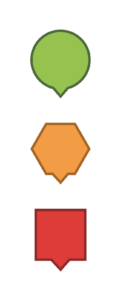
Green = Fully wheelchair accessible
- Entrance: without steps
- Rooms: can all be reached without steps (e.g. all auditoriums in a cinema)
Orange = Partially wheelchair accessible
- Entrance: no more than one step which is not higher than 7 cm (3 in) (approx. one hand width)
- Rooms: the most important rooms can be reached without steps (e.g. certain auditoriums in a cinema)
Red = Not wheelchair accessible
- Entrance: has at least one step that is higher than 7 cm (3 in) (approx. one hand width)
- Rooms: cannot be reached without steps
Grey = Unknown
- The wheelchair accessibility of the place is still unknown and needs to be marked
The toilet accessibility status:
The accessibility of a toilet can be marked independently from the accessibility of the place where the toilet is located.
Green = Wheelchair accessible toilet
Red = No wheelchair accessible toilet
Grey = Unknown
The Wheelmap criteria for a wheelchair accessible toilet:
- no steps along the way to the toilet
- doorway’s inner width is minimally 90 cm (35 in)
- clear floor space is at least 150 cm × 150 cm (59 x 59 in)
Also helpful:
- Wheelchair-height toilet seat
- Folding grab rails (or something similar)
- Wheelchair accessible hand basin
Wheelmap is based largely on the free world map OpenStreetMap which stores all the data. The data sets are published under the Open Database License (ODbL) and are available to everyone and can be used free of charge. On the service accessibility.cloud, which is the technical backend of Wheelmap.org, more data is shown, provided by partners with varying licences. Sozialhelden e.V. merely incorporates this data into the map.
Wheelmap.org is a project run by the nonprofit organization SOZIALHELDEN e.V. The organization strives to make people aware of problems in society and to motivate them to change their way of thinking. SOZIALHELDEN has been pursuing this mission since 2004.
Some of our other projects include
- BrokenLifts, a service for indicating malfunctioning elevators in the public transportation system
- the mobile ramp Wheelramp (sold through the Sozialhelden UG business)
- fundraising with bottle refund donations Pfandtastisch helfen!
- Leidmedien.de – offering advice on cliché-free reporting about people with disabilities
- Die Neue Norm – a magazine for diversity, equality and disability mainstreaming,
- Gesellschaftsbilder.de – a photo database with pictures with new perspectives and
And we always have new ideas! You find an overview of our ongoing projects on our website.
If you like our work, you can support us with your donation.
The project is made possible through prize money, grants and donations as well as a great deal of volunteering from around the world. Our web and app developers keep Wheelmap running and optimize the map within our financial possibilities.
You too can support Wheelmap.org with your donation.
Wheelmap is available in 32 languages:
Arabic, Bulgarian, Catalan, Chinese (Taiwan), Chinese (Traditional), Chinese (Simplified), Czech, Danish, Dutch, English (United States), Finnish, French, German, Greek, Hebrew, Hindi, Hungarian, Italian, Japanese, Korean, Norwegian, Polish, Portuguese, Portuguese (Brazil), Romanian, Russian, Slovak, Spanish, Swedish, Turkish, Ukrainian
How to search and what is shown
You can search for a specific place on Wheelmap.org. To do so click on the search bar at the top left. Enter the name of a place and to narrow down the search further, the name of the city (i.e. to search for the hair salon “Haarmonie” in Frankfurt am Main: “Haarmonie Frankfurt am Main”). A list of places with that name then appears under the search bar, including the accessibility rating of each place. When you click on one of the places, the map jumps to the corresponding section and the place name expands to a details page with further information (i.e. telephone number, photos)
If you are not looking for a specific place, but for places in the area of a certain address, then enter the address and click on it in the appearing list. Then you will be shown the map segment in the area of this address.
With the help of the filters that appear under the search bar, you can further narrow down what is shown in the map section. You can be shown places of one or more categories (i.e. just transport and food and drinks). Or you can choose another filter that only shows you the fully wheelchair accessible places.
You can search specifically for toilets on Wheelmap. Click on the search bar and enter an address to change the map section shown, or scroll manually to the area of the map where you want to search for a toilet. Then click on the filter “Only fully accessible with accessible WC”. If you do not see anything on the map using this technique, zoom out a bit in the map section with the minus button at the right side of the map. In this way you can see where the nearest place with a public, wheelchair accessible toilet is. The filter shows public toilets that have been rated green, as well as toilets in, for instance, a cafe or restaurant nearby. This means that if there is no accessible public toilet nearby you can also ask in another location if you may use their accessible restroom.
The Wheelmap criteria for a wheelchair accessible toilet:
- no steps along the way to the toilet
- doorway’s inner width is minimally 90 cm (35 in)
- clear floor space is at least 150 cm × 150 cm (59 x 59 in)
Also helpful:
- Wheelchair-height toilet seat
- Folding grab rails (or something similar)
- Wheelchair accessible hand basin
If a public place cannot be found on Wheelmap, that place may not have been entered on the map yet. Wheelmap is based on OpenStreetMap, a community project similar to Wikipedia. Only the buildings, streets, parks, subway stations or rivers that have already been entered by users into the OpenStreetMap databank are part of OpenStreetMap and therefore are visible on Wheelmap. If you are missing a place, try entering it yourself.
Another reason why a place might not appear on Wheelmap is that it is not one of the 180 types of places (nodes) that are currently being shown by Wheelmap.org. This list shows you all of Wheelmap’s place types. New place types are added to the list whenever it becomes clear that there is a need for them, the integration of those new types is technically feasible and when we have the necessary funds to do so. Unfortunately this is not always the case. Please be patient!
Wheelmap is based on the free world map OpenStreetMap and that is where all the possible place types (nodes) are defined. Of those we have chosen 180 types of public places from different categories (shopping, food and drinks, health, recreation etc.) that are relevant for Wheelmap. If a place type (node) is not on Wheelmap, please take a look at the possible OpenStreetMap map features to see if the place type is defined there and send an email with your suggestion to [email protected].
The entire list of place types (nodes) and categories that are currently shown on Wheelmap can be found here.
If a place is grey, meaning it has not yet been rated, or if you are certain that the color of the marker is incorrect, you can change the color of the marker to the corresponding accessibility rating yourself any time. To do so, click on the place’s icon on the map. A window with details on the place will open on the left. Click on the pencil symbol next to the place details. Another window will open where you can choose the correct color with another click:
Green = fully wheelchair accessible
Orange = partially wheelchair accessible
Red = not wheelchair accessible.
Please also pay close attention to the short explanations of the colors and take another good look at the place: Is there a step at the entrance and is it higher than 7 cm, are there steps inside, is there a mobile ramp and is there not a wheelchair accessible back entrance that you might have overseen? When in doubt, ask someone from the staff of the place.
No – Wheelmap is an online map of places. That is why streets and sidewalks are not rated.
At the moment, this would require a great deal of data e.g. subsoil, exact position of lowered curbs, information about slope and gradient. Collecting this data is very costly and complicated for users. However, as technology advances, we are think that new solutions may well be found and eventually incorporated into Wheelmap in the future.
On the Wheelmap there are green circles, orange hexagons and red squares. The green symbols mark fully wheelchair accessible places, orange means partially wheelchair accessible and the red places are not accessible. Grey markers mean that there is no rating for this place yet. In some of the symbols there is a number. This means that here several places are lumped together in a cluster. These places can be red, green or orange. By clicking on the symbol or on the plus sign at the top right, you can zoom into the map section and the symbols of the individual places that were contained in the cluster become visible.
The symbols in the colored markers represent the types of places that are shown on Wheelmap.org. There are a total of 180 different types of places in the categories Public Transport, Food, Leisure, Bank/Post Office, Shopping, Education, Sports, Tourism, Accomodation, Government, Health and Miscellaneous. With a little practice you will quickly learn to recognize the most important symbols (icons).
The entire list of place types (nodes) and categories, that are currently shown on Wheelmap, can be found here.
The grey markers come from the free world map OpenStreetMap, whose geodata is the foundation of Wheelmap. A place shows up grey (= unknown) on Wheelmap when its basic information has been entered on OpenStreetMap but the information on the wheelchair accessibility of the place and its toilets is still missing. You can change this on the Wheelmap easily with just a few clicks by first assessing the place according to the rating criteria, then clicking on the corresponding green, orange or red symbol and then on the save button. Your rating will be added to the OpenStreetMap and is made available to thousands of users there.
Not yet, unfortunately. However, this important feature is at the top of our to-do list. It will be possible to adapt the display of information to the needs of the users. A list view is particularly important for operation with a voice output. We still ask for a little patience.
Unfortunately, the data situation is not good enough (yet).
So we have little information about these parking spaces in our database.
For the disabled parking spaces we know about, it is usually not clear whether they are private or public. Accordingly, theinformation that we could provide right now is not really helpful. So we prefer not to display those. When the data improves, we will display the information.
Marking places and adding new places
- Go to the place. Is there a step at the entrance? Measure the height of the step, if necessary (with a ruler or estimate using a hand width).
- Take a photo of the entrance. Be careful not to photograph anybody who might be walking by.
- Go inside and ask the staff if you can take a look at the WC and in case there is a high step or several steps at the entrance, if there is a mobile ramp available:
- Smile!
- Introduction: “Hello, we’re taking a look which places in this area are accessible for wheelchair users and which are not.”
- Questions: “I saw that there is a step at the entrance. Do you have a back door or side entrance that is accessible without steps or a mobile ramp that can be used as needed for wheelchair users?” and “Do you have a wheelchair accessible WC for customers? Can I take a look at it?”
- Take a look at the WC.
- Say thank you, goodbye and be on your way.
- Save the information about the entrance, the rooms inside and the WC to www.wheelmap.org or on the Field Papers.
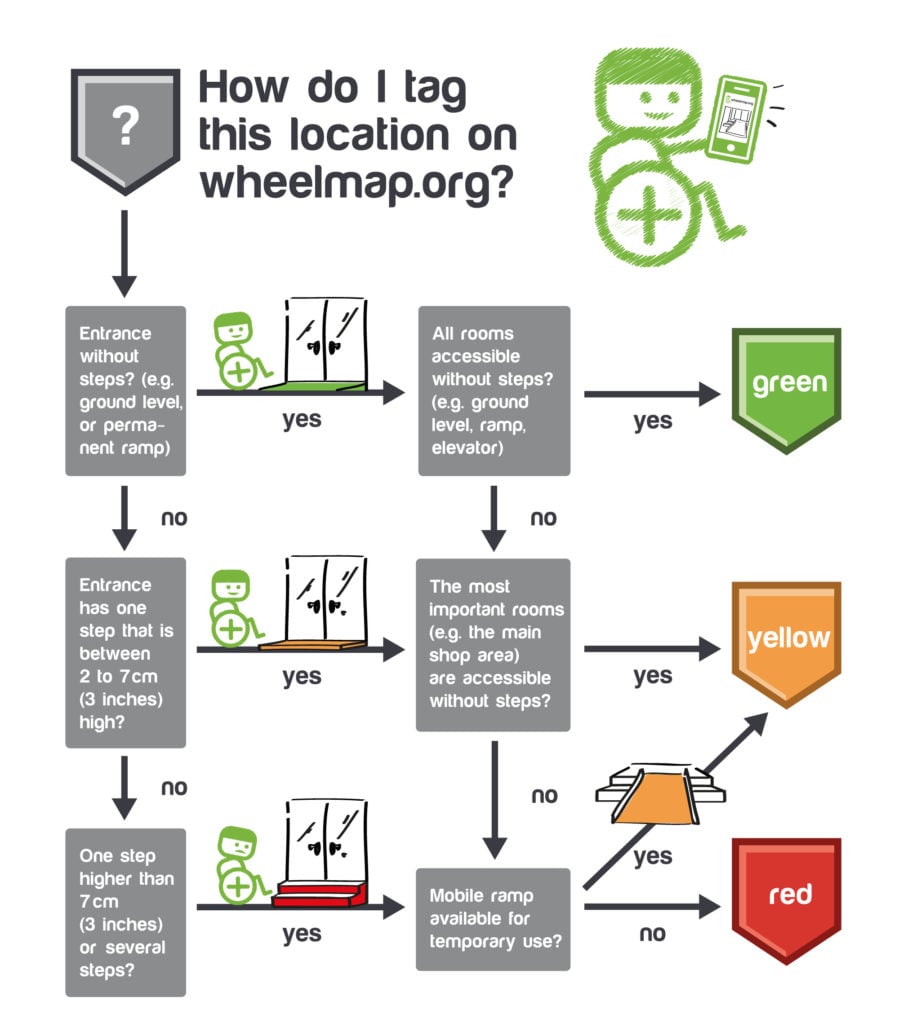
It is easiest to add a new place using the browser version at www.wheelmap.org. Click on “Add a new place” on the top right. You will then be led to a questionnaire where you can enter all the relevant information for this place. The questionnaire is completed when you press “send”. It can take a few minutes until the information is registered. Wait a bit and check back later to see if your entry was successful.
The more detailed your approach is or was, the more precise the questions will be that are asked of you. When adding a new place the questions can be more comprehensive than when editing an already existing location. For instance you can indicate if there is an automatic door, if service dogs are welcome or if the staff has been trained in interacting with people with disabilities. In addition you can add information on the accessibility and layout of a wheelchair accessible toilet. This information goes beyond the information that is gathered for the OpenStreetMap and therefore is added directly to the Wheelmap database. Data regarding new places on Wheelmap.org is independent from OpenStreetMap.
Once entered, this data can only be changed by someone of the Wheelmap staff. So please take your time when rating a new place. In case there are problems, you can send us an email at [email protected]
On the map click on the place whose rating you want to change. A window will open on the left side of your screen. Click on the pencil symbol and a new window will open where you can click on the correct color:
Green for fully wheelchair accessible
Orange for partially wheelchair accessible
Red for not wheelchair accessible places.
Make sure to read the detailed explanations regarding the colors and take another good look at the place: Is there a step and is it higher than 7cm? Are there steps inside the place, is there a mobile ramp and are you sure there is not an accessible entrance at the back door? When in doubt, ask a member of the staff of the place.
Please note: There are some places that you can not change on Wheelmap.org. These are places for which partner organizations have given us the data through the database accessibility.cloud. You can recognize these places because the external source is named at the bottom of the detail page of the place.
There are some places that you cannot edit on Wheelmap.org. These are places whose data has been supplied by our partner organizations (Parkopedia, Foursquare, Here, amongst others) through the database accessibility.cloud. You can recognize these places because the external source is named at the bottom of the detail page of the place. If the source is not OpenStreetMap and another name is listed instead, then this place cannot be changed on Wheelmap. However a link at the bottom takes you directly to the partner’s page, where it may be possible to edit the place’s information.
There are some places on Wheelmap.org where you can’t see or change the WC status. These places have a red accessibility status, which means that the entrance is not wheelchair accessible. Following the logic of accessibility, the bathroom in the same building is not wheelchair accessible due to the red location rating. Therefore, the WC is no longer displayed at all.
The two main criteria upon which a place is rated are: Does the place have a stepless entrance and are all the rooms inside accessible without steps? Depending on the answers, the place is then assigned the color green, orange or red, according to the traffic light rating system. You will find details on how to evaluate doors, side doors, ATMs, bus stops and stations, parking below.
The accessibility status:
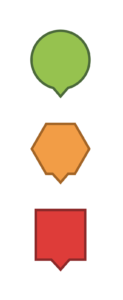
Green = Fully wheelchair accessible
- Entrance: without steps
- Rooms: can all be reached without steps (e.g. all auditoriums in a cinema)
Orange = Partially wheelchair accessible
- Entrance: no more than one step which is not higher than 7 cm (3 in) (approx. one hand width)
- Rooms: the most important rooms can be reached without steps (e.g. certain auditoriums in a cinema)
Red = Not wheelchair accessible
- Entrance: has at least one step that is higher than 7 cm (3 in) (approx. one hand width)
- Rooms: cannot be reached without steps
Grey = Unknown
- The wheelchair accessibility of the place is still unknown and needs to be marked
When rating a place you need to consider the following:
Doors
The properties of doors (e.g. swinging door, heavy, difficult to open) are not criteria within the Wheelmap traffic light system. The needs of persons with mobility restrictions are so varied that it is not possible to define a simple uniform criterion for this. Information on doors can be added as comments in the details of a place.
Side doors
When a place has stairs at the main entrance, but has a stepless back or side entrance, that is well marked at the front of the building, that place may be marked green if it meets the remaining criteria.
ATMs
Both the height of an ATMs as well as its accessibility (stepless access) need to be taken into account. The user who is rating an ATM’s accessibility should ask him or herself: “Can the operating surface (keys, card slot, etc.) be reached by a person in a wheelchair?”
Bus stops and stations
At bus stops and train stations, only the wheelchair accessibility of the stop or station itself is relevant for the rating, that is if the waiting area can be entered without steps due to a lowered curb e.g. The accessibility of the public transportation vehicles is not rated. The local provider must be consulted with regard to the accessibility of its public transportation vehicles.
Parking
Parking lots and parking garages are rated as to whether or not they are theoretically wheelchair accessible. For parking lots the criteria include a stepless entrance and suitability of the type of surface. If a parking lot has a grass or gravel surface it should be marked as “not wheelchair accessible” (red).
In parking garages please check if there is an elevator for reaching the different levels. Individual, so-called “disabled parking spaces” can not be displayed on Wheelmap at this point for technical reasons.
Ramps
If a mobile ramp is available at a place, and this is clearly communicated with a sign at the entrance, the place can be marked orange.
If a ramp is permanently installed at the entrance to a place, the place can be marked green.
If a ramp seems to be too steep or too narrow, this can be noted in the comments section of the place (e.g. “relatively steep ramp”).
The toilet accessibility status:
The accessibility of a toilet can be marked independently from the accessibility of the place where the toilet is located.
Green = Wheelchair accessible toilet
Red = No wheelchair accessible toilet
Grey = Unknown
The Wheelmap criteria for a wheelchair accessible toilet:
- no steps along the way to the toilet
- doorway’s inner width is minimally 90 cm (35 in)
- clear floor space is at least 150 cm × 150 cm (59 x 59 in)
Also helpful:
- Wheelchair-height toilet seat
- Folding grab rails (or something similar)
- Wheelchair accessible hand basin
You do not have a smartphone or a mobile data flat in order to enter all locations directly online in the Wheelmap or the OpenStreetMap? For this case, there is the mapping tool “Field Papers”, a good way to capture your results with pen and paper during the mapping tour. In the following you find a detailed guide for using “Field Papers”:
Preparing the Field Papers
You will need:
- Computer with internet connection
- printer (preferably colored)
- paper
Start preparing:
- Decide where you want to map.
- Go to www.fieldpapers.org.
- Zoom into the district or area you want to map.
- Decide how big the mapping area should be. The more boxes you add to your map grid the larger this area gets.
Suggestions:
- Plan at most 1 kilometre and one street side per hour for areas with many places (for example a shopping street).
- Do not zoom out too far in less densely populated areas: You should be able to determine exactly where you want to mark or re-enter a place if you are in front of it in the street.
- In less densely populated areas, you can also plan several small mapping walks, such as starting in one village, then driving to the next village, etc.
- For a mapping event in the group, it’s best to set a larger grid. The same is the case if you want to map a long street that spans multiple boxes in the grid.
- In any case zoom in closely into the map, you’ll need the space on the map for your notes, which you will later add right to this sheet of paper with your own handwriting!
- Set the paper size as you would like to print it, we recommend “A4 landscape”.
- Choose the base map. If you have a color printer choose “OpenStreetMap”. It works also fine for black and white printing or printing in scales of grey, but you may like the basemap “black & white” better. If you prefer a realistic view, you can also use satellite photos as a base map. Just have a look at the options and discover what you like best.
- Click on “Download PDF” and then on “Print” in the PDF reader. Instead of printing everything, you can print the first page first and have a look at the overview of the grid. Then you can determine which route you want to go. We recommend you also compare the grid with the corresponding area as displayed on www.wheelmap.org. There you can see where there are still many grey spots meaning there is little or no information on the wheelchair accessibility status. According to your choice of route, you can print specific pages of the PDF only.
- Print one copy of the collection of map sheets per person. This enables you to split up spontaneously (for example, left side of the street and right side of the street). For each sheet with a map, print a list for the notes for places that need to be added from scratch or that you want to add more details to than just the entrance and toilet status. (Example: With a grid of sections from A1-D4 you have a total of 16 map sections, that’s why you need 16 printouts of these 16 sheets plus 16 printouts of the list for notes.)
- Clamp the collection of sheets to a clipboard in the following order: After each sheet of paper with a map section, put a printed list for taking notes of places.
For Pros: You can tie the sheets together with a ring binder (for example in the copy shop), preferably with a cardboard as the last page, so you can write on it. You will need no additional pad or clipboard.
Mapping with the Field Papers
You need:
- Printed Field Paper / Map Collection
- Printed List(s) for places that need to be added in the OpenStreetMap
- Pens – best with thin lead and very black
- Clipboard or other portable desk pad
- Optional: Flyers and stickers from Wheelmap.org and Wheelramp.de
- Optional: Photo camera
Before you start: Briefing of the group prior to the event
Organize a meeting of all participants of the event at “headquarters”. There you can give a brief introduction, prepare and distribute your mapping materials, and divide the group into smaller teams.
Important: Make sure to exchange your contact info. Note the mobile number of at least one person per team before you start and go out into the streets. Hand one collection of the field paper deck you prepared to each team and decide which team is mapping which section.
The teams go or drive to their assigned sections.
Mapping places with pen and paper
Just start with the nearest public place. Important: Use a new sheet of paper for your notes of every map section. Write down a title (e.g. “Wheelmapping in London”) and the map section reference (e.g. C4 – of course you will need the list only if you find a new place that needs to be added on the map C4 or if you want to add additional information to an existing place on C4). Once you go on to another map section (e.g. C5), you start a new list (named “Wheelmapping in London”, map reference C5) for all places in this new section. Start a new list, even if you only write down a single place on the list for this section – this is important for the digitization in a later step!
How to mark a place
- Examine and mark the place, checking if there is a stepless entrance (=Y), one step with a maximum height of 7cm (which is roughly a hands width) (=P) or a higher or more than one step with no mobile ramp to overcome them (=N).
- Then go inside and check out the toilet. Make sure there are no steps along the way to the toilet, a wide door (min. 90cm) and enough room to maneuver (min. 150cm x 150cm), if there criteria are met you may mark the toilet as WC, if not NWC and if there is no toilet OWC.
- Do you find this place on the field paper?
- If yes: CLEARLY write the accessibility status next to the place.
Y for “Yes, fully wheelchair accessible”
N for “No, not wheelchair accessible”
P for “Partially wheelchair accessible”
Then CLEARLY write the status of the toilet next to the place.
WC for “The toilet is wheelchair accessible”
NWC for “The toilet is not wheelchair accessible”
OWC for “There is no toilet at all”
- If no: CLEARLY write a number on the map exactly on the spot where the place is located and draw a circle around the number.
- Use the list that belongs to this part of the map grid and write down the number just given and its details (name, type [café, optician, bike shop, etc.], address, entrance status –Y/N/P, toilet status – WC/NWC/OWC.
- Go to the next place and repeat the procedure.
Hand over the data
Return your deck of field papers (map grid and lists with the notes) to your mapping event headquarters to the person who will digitize the data. Ask if everything is readable and if not, add your notes in a more readable form.
Digitize the data
With a smartphone camera
- Look for a very (!) bright and windless place where you can photograph the paper, e.g. on the inner window sill by daylight
- Go to fieldpapers.org with your phone’s browser and click “Upload”.
- Click on the button “Browse …” and select as a source the camera of your mobile phone.
- Put the paper with the map and the list (if you used one) next to each other.
- Take a picture of both sheets in a single pic.
- The QR code must be clearly visible in the image.
With an A3 scanner
- Put the A4-sheet with the map and the A4-sheet with the list together on the scanner.
With a smaller scanner
- First scan only the lists one by one and upload them separately to a publicly accessible website on the internet (eg flickr, Google Drive, Dropbox, etc.).
- Shorten the URL of each link (e.g. on https://bit.ly or https://goo.gl)
- Write the shortened URLs of each scanned and uploaded list by hand on the belonging map sheet.
- Scan the map sheets where you added hand-written numbers and abbreviations during the tour plus the shortened URLs.
- After taking the picture or scanning the sheets, go to fieldpapers.org, click “Upload” and upload the pic or the scanned map sections one at a time.
Add the data to the OSM
- Go directly to the Field-Papers link you want to edit (or navigate to the map snippets created for the mapping event by clicking “watch” – all generated maps will be displayed worldwide)
- Select a map section you want to edit (for example, “Snapshot of B4”)
- At the bottom right click on “edit in …” on “iD” to open the OpenStreetMap-Editor named “iD”.
- You may have to register first with OpenStreetMap and confirm your email address.
- The first time you open the iD editor, you will receive an introduction (tutorial). More information is also available at learnosm.org.
- Edit the existing places or create new places based on the handwritten notes that you can now see semi-transparent under the map in the editor.
- When you’re done with a map cutout, “save”. A “changeset” will be created. Write in the comment in a nutshell which mapping event you are participating in, preferably with a hashtag, for example: #wheelmapStuttgart
- Repeat this until you have digitized all map sections.
- The changes are visible within a few minutes at Wheelmap.org.
Editing a place’s detailed info
If you come across incorrect information about a place, such as a wrong name, address or telephone number, you can correct this information on OpenStreetMap.org or send a message to OpenStreetMap, so that they can make the change. Recommendation: Make the changes on a computer, the mobile view of OSM is not very user-friendly.
With a click on the place symbol on the map, a window opens on the left side. The button “Open on OpenStreetMap” directs you to the place on OSM in another tab. At the top you’ll find the button “Edit”. Use the iD Editor in the dropdown menu. Double check that you are editing the correct place. To use the editing function you must be logged in to your OpenStreetMap account.
If you do not have an OpenStreetmap account yet, follow the instructions for registering.
Click on the place on the OpenStreetMap. Here too, a window with detailed information will open on the left. There, so-called attributes can be added, corrected and changed. Under the heading “All tags”, the most important attributes can be entered. Amongst those are the name of the place, the type of place, the address and the telephone number. In addition, you can rate the wheelchair accessibility of the place (wheelchair = yes/no/limited) and of a toilet on the premises (wheelchair: toilet = yes/no) as well as leave a comment (wheelchair: description=*text*).
After you have completed your entry, save the information with a click on the “save” button at the top right. Leave a short note about the change – this is mandatory in order to be able to click “upload”. With that the process is complete. It may take a few minutes until the changes are visible on Wheelmap.org.
You can add a comment with more information to a place via OpenStreetMap: Make the changes on a computer because the view on a mobile device is not very user-friendly.
With a click on the place’s symbol on the map a window opens on the left. The button “Open on OpenStreetMap” brings you to the place on OSM. At the top right is the button “Edit”, where you should choose the iD Editor from the drop down menu. Make sure that you are at the correct location on the OSM.
To use the editing function you must be logged into your OpenStreetMap account. If you do not have an OpenStreetmap account yet, follow the instructions for registering.
Click on the place on the OpenStreetMap. Here too, a window with detailed information will open on the left. There, so-called attributes can be added, corrected and changed. Under the heading “Alle Eigenschaften”, the most important attributes can be entered. At the bottom of the list there is a grey button with a “plus” symbol. This allows you to add another line. Then you write “wheelchair:description:de” in the grey column on the left. Then you can add a short descriptive text in the white field on the right. If you make a mistake or you want to delete your entry, click on the trash can symbol.
After you have completed your entry, save the information with a click on the “save” button at the top right. Leave a short note about the change – this is mandatory in order to be able to click “upload”. With that the process is complete. It may take a few minutes until the changes are visible on Wheelmap.org.
If the information about a place is no longer correct you can change it directly in OpenStreetMap. If, for instance, a restaurant has gone out of business you can remove its name, category and marking which are saved as “tags” to the place. The “tags” for the street and house number will remain as datasets in OpenStreetMap. Other details can easily be added again at a later time should the restaurant open again under a different name. Please don’t ever delete a place on OpenStreetMap entirely just because a business has closed its doors!
How to edit or delete a place on OpenStreetMap
- Go to http://www.openstreetmap.org
- Log in with your OpenStreetMap account (the same account with which you log into Wheelmap.org).
- Important: Under “Edit” choose the option “Edit with ID (in-browser editor)”.
If you want to edit a place:
- Click on a “node” (a white drop); the “node” marks a place such as a store, a bar etc.
- A sidebar will open where you can see and edit the information about the “node”.
- Every piece of information (such as the street, category, opening times etc.) is a “tag”.
- Under “All Tags” you can see all the pieces of information that have been assigned to the “node” or place.
- Here you can delete individual “tags” by clicking on the trash can symbol.
- If a business has closed its doors permanently you can delete the tag “name” and all other information relating to the specific business (such as opening times etc.).
>>Do not delete the address etc. of the place. This information is still relevant!<<
- Click on “Save” in order to save your changes.
- You can add comments to explain your changes, such as “permanently closed”. Then the administrators of OpenStreetMap will know why you changed or deleted information about the place.
If you want to edit a building:
- Click on the red outline of the building (described as a “way”).
- Proceed as in steps 4. to 8. above
>>Never delete an entire building from OpenStreetmap if you are not 100% certain that the building has been torn down!<<
In case you have trouble with this process you can also send us a list with the places and all the information that needs to be changed. We will then take care of making those changes for you.
If you want to add a photo of a place you can do that in the map’s browser version or in the app. Useful for all users are photos of the entrance and of the toilet areas.
With a click on the place on the map, a window with detailed information opens. In the browser version it will be on the left. Choose the button “Add images”. After confirming that the photos
- give useful information on accessibility
- were taken by you and
- do not show any identifiable persons
you can upload the selected file. Finally, you will be asked to enter a confirmation code in order to complete the action.
It may take a while before the photo is visible.
Please note: We only accept photos upon which no persons, advertisement, obscene or inappropriate content can be seen. We reserve the right to delete such photos at our own discretion. You should only take photos from a spot that is publicly accessible (“freedom of panorama”). Please refrain from adding photos of stores or services that are located in a private residence. When in doubt, ask a member of the staff if you may take a photo.
Photos of entrances of restaurants, cinemas, stores etc. give people with mobility restrictions the possibility to better judge for themselves if a place is accessible for them or not. For instance, if there is a small step at the entrance, a photo can help a wheelchair user decide if they are able to manage that specific step on their own or if assistance is needed.
That is why it is important that the entrance is clearly visible in the photo. The photo should answer these questions: Are there steps at the entrance? Approximately how high is the step? Is the door wide enough?
If possible, the name of the place (if it has a sign) and the house number should be visible as well.
If you like, you can upload several photos of a place, including the WC.
Please note: We only accept photos upon which no persons, advertisement, obscene or inappropriate content can be seen. We reserve the right to delete such photos at our own discretion. You should only take photos from a spot that is publicly accessible (“freedom of panorama”). Please refrain from adding photos of stores or services that are located in a private residence. When in doubt, ask a member of the staff if you may take a photo.
No, photographs can only be deleted by the Wheelmap Team. If you come across an outdated or inappropriate photo, please alert us to it!
You can report new photos directly by clicking on the photo and then on the button “Report image”. You are then taken to another window where you can check the reason for reporting the photo. Click on “send” and you are done.
If there is no button for reporting the photo, follow these instructions:
- At the bottom of the window with detailed place information click on the button “Report a Problem”
- Click on “The problem isn’t listed here”
- Click on “Contact the Wheelmap Support Team” and your email program will open.
- Explain in a few sentences why the photo should be removed and we will take care of it.
Thanks for helping out!
Technical and Support
If you accidentally entered a place twice or a place no longer exists, then you can let us know:
- Click on the place that you want to report
- In the window that then opens click on “Report a problem”.
- In the list that opens click on “The problem isn’t listed here”.
- Click on “Contact the Wheelmap support team” – and your email program will open.
- Tell us in a few sentences why the place should be deleted and we will take care of it for you.
It can take a few minutes until a new place or toilet appears on Wheelmap.org. This is because the information is first sent to OpenStreetMap before it is relayed back to Wheelmap.
If you did not receive an error message and you could save the new information without a problem then please wait a while before you enter the information again and again.
It can take a few minutes until new ratings of the wheelchair accessibility of places and toilets appear on Wheelmap.org. This is because the information is first sent to OpenStreetMap before it is relayed back to Wheelmap.
If you did not receive an error message and you could save the new information without a problem then please wait a while before you edit the information on a place again and again.
Web app requirements
- Latest browser version
- Cookies must be activated in order to be able to use all functions
- Internet connection
iPhone app
- iPhone or iPad mit iOS 10.0 or newer (9.0 is supported to some degree)
- For uploading photos the app must have access to the camera,
- In order to show your location, the app must have access to location-based services.
Android app
- Smartphone or tablet with Android version 4.4 or newer
- We recommend installing the latest version of the Android System WebView App
- For uploading photos the app must have access to the camera
- In order to show your location, the app must have access to location-based services/GPS authorization.
- You can activate these in the settings of your device
Wheelmap is based largely on the free world map OpenStreetMap which stores all the data. The data sets are published under the Open Database License (ODbL) and are available to everyone and can be used free of charge. On the service accessibility.cloud, which is the technical backend of Wheelmap.org, more data is shown, provided by partners with varying licences. For the data and entries from external partners (AXSmaps, Here, Foursquare, J’accede and many more) we use the exchange format and license agreed via accessibility.cloud. The processing of personal data and photos is regulated in our privacy policy and terms of use.
We can create an embed code that displays a specific map section (“widget”) of your choosing with restricted functionality in an individual size of your city or region. This widget can then be integrated into your website or blog.
For more information visit https://news.wheelmap.org/en/wheelmap-widget/
If you want to use the widget, please send an email to [email protected].